How to check the disk space usage in your cPanel account
Disk space is a space offered to you on the server to upload your content related to your website. Its the space in GB that you have used on the server hard disk just like your PC/Laptop hard disk. It is calculated based on the size of files and data that you have uploaded on the server.
The disk space is permanent which means that it is not refreshed every month like bandwidth. If your disk space is full then you can free some disk space by deleting the files or data stored in your cPanel.
You can check your disk space usage from your cPanel by following the below mentioned steps:
Step1: Login to your cPanel account.
Step2: In your cPanel click on “Disk Space Usage” under the “Files” section.
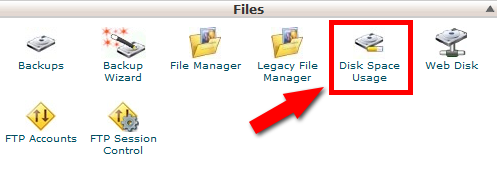
Step3: You will be now redirected to disk space usage check in your cpanel. Here you can check the disk space usage of your hosting account. You can check which files and folder are using with location.
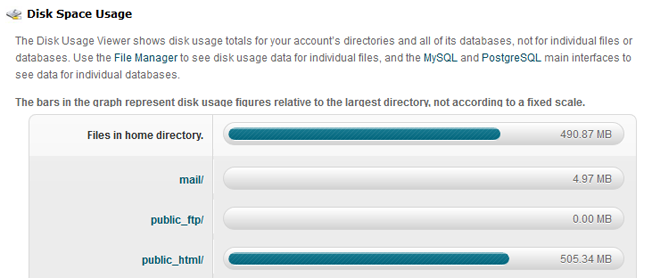
Also if you will scroll down you can see more accurate numeric figures of the disk space usage in front of mentioned folder/directory.

You can use the “+” and “-“ icons infront of each directory listed in the Disk space usage section to check which directory or subdirectory is using the most disk space.