How to clear your browser’s cookies and cache
In this article, we are describing step by step instruction about How to Clear your Browser’s Cache and Cookies. But before getting to the clearing of your browser’s cache and cookies, we will describe what are the meaning of these terms. Let’s Begin.
What is Cache:
Cache means a collection of items of the same type stored in a Hidden or Inaccessible place in your system.
A Cache also pronounced as CASH is a place to store something temporarily which you can use in future.
What are Cookies:
Basically Cookies contained information of your website that you have visited and stored as small text files in your browser’s.
Usually Cookies are Harmless but sometimes when you visit any websites that carries your Personal information (Your personal details, What you did etc) and saved on your browser’s which could be reason we need to Clear our browser’s Cache and Cookies. So that our Personal information cannot be saved at our PCs or other websites to be stolen it.
Also most important when you made any changes to your website then you need to clear your browser’s Cache and Cookies to see the changes made otherwise you would not be able to see the changes done to your website.
Note: In most web-browsers, you can clear Cache, Cookies and History by pressing Ctrl+Shift+Delete (Windows) Or you can also search your browser’s help menu for Clear Cache and Cookies.
Now we are describing below step by step How to clear Cache and Cookies in different browser’s:
1. How to clear Cache and Cookies in Mozilla Firefox
Please click on the link to view step by step guide to clearing cache and cookies in Mozilla Firefox.
2. How to clear Cache and Cookies in Google chrome
Please click on the link to view step by step guide to clearing cache and cookies in Google chrome.
3. How to clear Cache and Cookies in Opera
Please click on the link to view step by step guide to clearing cache and cookies in Opera.
4. How to clear Cache and Cookies in Internet Explorer
Please click on the link to view step by step guide to clearing cache and cookies in Internet Explorer.
1) How to clear Cache and Cookies in Mozilla Firefox
STEP 1) Open Mozilla Firefox.
STEP 2) Click on Open Menu showing at Right hand side in Corner.
STEP 3) Scroll down to Options and click on it.
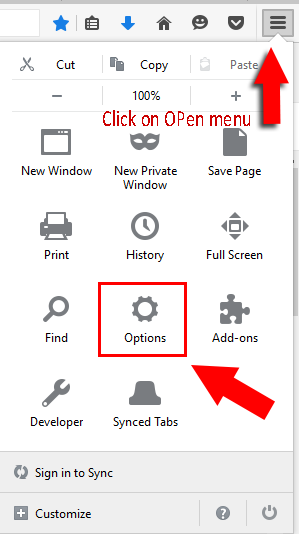
STEP 4) Now scroll down to Menus and click on Privacy option showing at Left hand side of your Browser.
STEP 5) Under Privacy section scroll to History and click on clear your recent history, or remove individual cookies.

2) How to clear Cache and Cookies in Google chrome
STEP 1) Open Google Chrome.
STEP 2) Click on Customize and Control Google Chrome showing at Right side at “corner” of your browser.

STEP 3) Scroll down and click on More tools.
STEP 4) Under More tools section scroll down and click on Clear browsing data and Select the time frame according to your wish or press Ctrl+Shift+Del.

Now, your Cookies has been cleared on your browser.
3) How to clear Cache and Cookies in Opera
STEP 1) Open Opera.
STEP 2) Click on Tools section from Menu.
STEP 3) Scroll down to Tools section and click on Delete Private Data

STEP 4) Now display Detailed options you can either click on Delete button Or Manage Cookies button.

Now, your Cookies has been cleared on your browser.
4) How to clear Cache and Cookies in Internet Explorer
STEP 1) Open Internet Explorer.
STEP 2) Click on Tools Menu.

STEP 3) Scroll to Tools Section, Click on Internet Options.
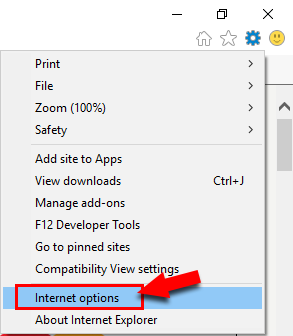
STEP 4) In General section click on Delete button.
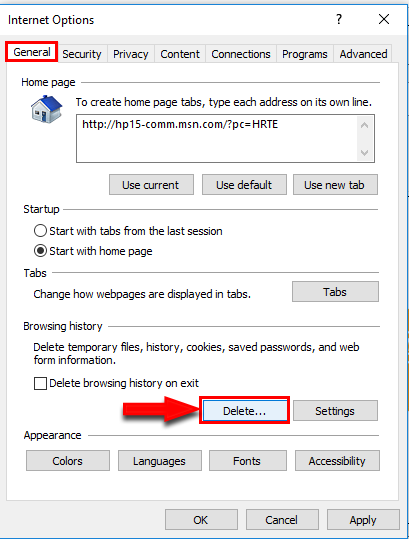
STEP 5) Now click on Delete button by selecting options.
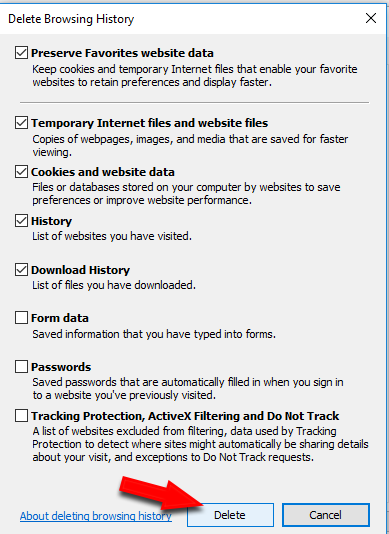
Now, your Cookies has been cleared on your browser.
I hope this article beneficial for you regarding clearing Cache and Cookies of your browser.